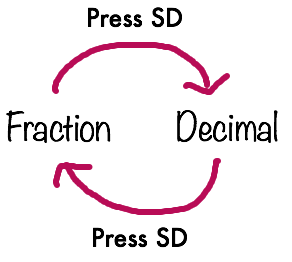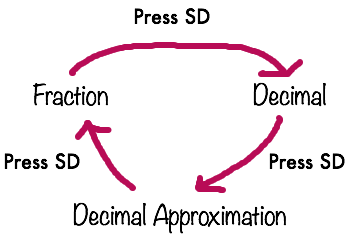The post Equivalent Representations – Use Your Calculator To Help Fill In The Blanks | Updated Version 2023 appeared first on The Calculator Guide : Mathematics Help - Casio Skills - Education Technology.
]]>Use you calculator to help work out missing blanks by changing between different formats of answer.
Shade any areas that cannot be filled in. Requires a Casio Calculator with a textbook display such as fx-83/85GTX, fx-83/85GTCW, fx-991EX or fx-991CW
Solutions included.
Download Here: Equivalent Representations 1 Version 2023
The post Equivalent Representations – Use Your Calculator To Help Fill In The Blanks | Updated Version 2023 appeared first on The Calculator Guide : Mathematics Help - Casio Skills - Education Technology.
]]>The post 5 Essential GCSE Maths Calculator Skills You Need To Know! appeared first on The Calculator Guide : Mathematics Help - Casio Skills - Education Technology.
]]>
 Aʙᴏᴜᴛ Tʜɪs Vɪᴅᴇᴏ – This video looks at 5 essential GCSE maths calculator skills that could really help you during your exam. These are the FACT function, the fraction button hack for highest common factor /lowest common multiple, mixed numbers, time calculations with degrees minutes and seconds and the percentage button. All the best!
Aʙᴏᴜᴛ Tʜɪs Vɪᴅᴇᴏ – This video looks at 5 essential GCSE maths calculator skills that could really help you during your exam. These are the FACT function, the fraction button hack for highest common factor /lowest common multiple, mixed numbers, time calculations with degrees minutes and seconds and the percentage button. All the best!
The post 5 Essential GCSE Maths Calculator Skills You Need To Know! appeared first on The Calculator Guide : Mathematics Help - Casio Skills - Education Technology.
]]>The post Capture Recapture Method using SOLVE and Ratio Mode appeared first on The Calculator Guide : Mathematics Help - Casio Skills - Education Technology.
]]>
This video looks at how you can use the SOLVE feature and Ratio mode to solve problems and questions involving the Peterson Capture-Recapture method for estimating populations. This makes it very easy to use the ratio or capture to recapture to find the missing values.
The post Capture Recapture Method using SOLVE and Ratio Mode appeared first on The Calculator Guide : Mathematics Help - Casio Skills - Education Technology.
]]>The post Overview of the Casio fx-92B Spéciale Collège appeared first on The Calculator Guide : Mathematics Help - Casio Skills - Education Technology.
]]>The post Overview of the Casio fx-92B Spéciale Collège appeared first on The Calculator Guide : Mathematics Help - Casio Skills - Education Technology.
]]>The post HP10s+ Overview of Key Features appeared first on The Calculator Guide : Mathematics Help - Casio Skills - Education Technology.
]]>The post HP10s+ Overview of Key Features appeared first on The Calculator Guide : Mathematics Help - Casio Skills - Education Technology.
]]>The post Change an improper fraction to a mixed number & input a mixed number appeared first on The Calculator Guide : Mathematics Help - Casio Skills - Education Technology.
]]>The post Change an improper fraction to a mixed number & input a mixed number appeared first on The Calculator Guide : Mathematics Help - Casio Skills - Education Technology.
]]>The post Using the SD button to change between fractions, decimals and surds (radicals) appeared first on The Calculator Guide : Mathematics Help - Casio Skills - Education Technology.
]]>The post Using the SD button to change between fractions, decimals and surds (radicals) appeared first on The Calculator Guide : Mathematics Help - Casio Skills - Education Technology.
]]>The post Essential Beginner Tutorial for a Casio Calculator appeared first on The Calculator Guide : Mathematics Help - Casio Skills - Education Technology.
]]>The post Essential Beginner Tutorial for a Casio Calculator appeared first on The Calculator Guide : Mathematics Help - Casio Skills - Education Technology.
]]>